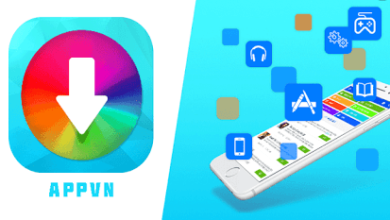YouTube kids App
Table of Contents
The Internet is full of content that is not suitable for children and can be easily accessed through social media platforms such as YouTube. No matter how old your child is, you probably can’t stay with him all the time to make sure that the video he watches is child-friendly. Here comes YouTube Kids app.
YouTube Kids App works when you are not around, there are ways to block inappropriate content and protect your children from seeing them.
This is supposed to filter out inappropriate videos, however, after a few incidents, creators realize that there are too many videos and automated algorithms are not enough to detect only age-inappropriate content.
Do You Try This:
This tool may not be perfect, but if you know how to take full advantage of all of YouTube’s settings, it can become a useful tool in protecting your child from videos showing violence or other inappropriate content.
In addition, I will tell you how to make YouTube safe for children by employing YouTube Kids settings. But first, let’s understand what is YouTube Kids?
What is YouTube Kids App?
YouTube Kids is exactly what it is called, a version of YouTube that is made entirely for children. The application was launched in 2015 to protect children from potentially disturbing content, which can be easily found on YouTube.com.
To ensure that the content accessible through it is age-appropriate, its creators have designed specialized automated algorithms that can identify inappropriate content.
In addition, parents themselves can filter them and report videos harassing them. Also, YouTube Kids Settings has various features that allow parents to control what their children can watch or for how long they can watch their approved videos.
It is true that YouTube Kids did not take long to face criticism due to the application’s algorithm suggestions that failed to isolate disturbing videos and, as a result, improper content was displayed in the program.
As a result, the creators of this tool added a disclaimer, stating that the company could not fully guarantee the content to be displayed in the application. However, this does not mean that the program is not worth trying. This only means that you should intermittently watch what your child is watching and block videos or channels that survive the YouTube Kids radar.
In other words, there is still the possibility that your child may watch inappropriate videos from time to time if the tool fails to filter them and videos are not reported, but if you let your child watch YouTube regularly, Then he can see such content more often.
How to Make YouTube Safe for Children?
First of all, you have to download and install the YouTube Kids app on your or your children’s Android Smartphone from Google Play Store.
The first time you install the application, it introduces you to YouTube Kids settings and explains what will happen if you disable or enable them. The program should also explain what kind of information it can gather. It is advisable to review it carefully so that there are no surprises later.
Create Your Kids Profile in YouTube Kids
When you run this app immediately after installing it, first you will be asked to sign in with your Gmail account and create a profile of the child.
- Sign in with your Gmail account.
- After that, make a profile for your child.
- The most effective way to set a password is on the YouTube Kids application. This means setting passwords, which you can bypass the limit you set.
- Tap on the lock icon below.
- Tap on SET MY OWN PASSCODE.
- Deal with the scientific problem and tap submit.
- Set a four-digit password, and confirm it.
This will create a password to access the settings and confinements of the application. Without this password, children cannot change any of the limits you have set.
Instructions for Youth Protection on YouTube Kids
Take advantage of the feature in which you can record all the activities of your child, follow these tools to empower the settings applicable to the safety of your youth on YouTube children.
- Open the YouTube Kids app on Android.
- Tap on the lock symbol below. Enter your password
- Tap Settings
- Tap on your child’s profile name.
- Enter your Gmail secret phrase and sign in.
- There are many settings here, which you can adjust or turn on / off.
Allow Searching
Disabling this option will keep your kids from searching for recordings on YouTube Kids.
Approved Content Only
When you turn it on, you can go to the home screen of the application and select the channels you need to watch recordings from your children. Each of these channels has been confirmed by a human carer.
Stopwatch History
This will prevent YouTube Kids from using video approaches or test conditions in the application to suggest recordings.
Set a Time Limit For Children to Watch Videos on YouTube Kids
These tools will enable you to limit the extent to which your child watches YouTube recordings through the YouTube Kids application.
- Tap the lock symbol below. Enter your password
- Tap on the timer.
- Now you will be able to set a duration limit in the range of one and one hours. When you are done, tap on the Start clock.
Instructions for Reporting an Incorrect Recording on YouTube Kids
These basic features allow you to report recordings that are mistaken for children on YouTube Kids.
- Open the YouTube Kids app on Android.
- Play any video.
- Stop the video and then tap the Flag symbol or Report catch.
- Select the problem with the video from three options – inappropriate sound, inappropriate video, or others.
- Tap on Report.
- You can likewise prevent certain recordings from showing on the YouTube Kids application. Open any channel on YouTube Kids.
- Tap the three vertical lines symbol below the video.
- Tap on the block of this video.
These tools will enable you to remove inappropriate recordings from your children on the YouTube Kids application.