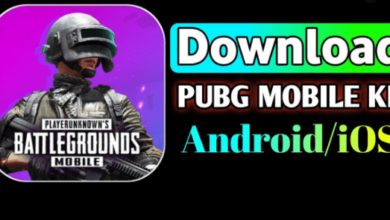What is Trello Project Management Tool?
Table of Contents
Trello is one of the best tools for coordinated communication. In such a way that a person, team, or group can put and manage all or a significant part of the project and programs in it. If you are new to the Trello tool and want to know what Trello is and how to use it, we suggest you read this article.
What is Trello?
Simply, Trello is a web-based project management tool for managing and strategizing a project or personal and public application in a perfectly coordinated manner. In such a way that the project or program is defined as a Board and the items in it are placed as a Card.
In the details of the Card, many actions such as labeling, notes, explanation, file attachments and. Can be done. Also, at any stage of the work, people can be added to the Board so that the work can be done as a team.
Usually, each member of the team defines any action or program as a card in Trello or takes the necessary actions on it. This can be done in a coordinated manner up to the highest level of the project and the program.
How to join Trello and use it
- To register in Trello, just follow the steps below:
- Go to the Create a Trello Account page
- Fill in the form with name, email, and password and click on Create Account
- Enter the e-mail address for registration and verification by clicking on Confirm Your Email Address
- Log in to your Trello account via the Log in to Trello page
Components of Trello
Trello consists of three components: Trello board, list, and card.
Boards
The most important part of Trello is called the Boards. Which includes 4 other sections with many features. In each Board, you can create a large number of lists and arrange them in the desired order.
Lists
Another important part, through which daily tasks and tasks can be reminded to yourself or other readers. One way is to have an acceptable listing. The same Kanban method that we explained above is what you can do through lists similar to the one below:
- To Do
- Doing things
- Done
Cards
The cards are the same tasks, tasks, and schedules that we have listed. Of course, you can remind them with red and green tags. Each list can contain one or more cards with different tasks.
Menu
To the right of each Board is a menu. In this section, you can control Board members, card filters, wallpaper, and activities performed. Attach links and related files when you plan to do something. You will usually need several files or links for help.
Trello, with the ability to attach various files and links, amazingly creates the personal order of each program. In any part of Trello, and to program that part, you can attach a file or links.
Tip!
When attaching links, make sure they are free, as some links may be visible to you. But for someone for whom you share that link. Not visible. Like Google Drive links and Instagram private page.
Benefits of Trello
Trello is a Video
Millions of people around the world use this app because lists are visible and accessible, and working with this app is incredibly easy. Trello is the same colored notepaper that has been digitized. Trello makes it possible for you to visualize the project and with a glance at the cards, you will be easily informed about how the work is progressing. It also allows you to interact with team members or even your family, and in this way, Trello helps keep your email inbox empty!
Trello for Everyone
The number of people you can join on your Trello boards is unlimited whether you want to manage a big project or have a dinner party.
To raise an important issue within a group, you can join them on your Trello board and raise the issue. The possibility of discussion and exchange of views between members is easily provided. If you want to know the opinion of one of the members about the discussion, you can invite him to the discussion by putting @ before the person’s name. You can exchange links or attach files to your board. As you can see, Trello has put everything together!
Trello Flexibility
Trello is a flexible application and you can do business projects or plan and schedule a trip through it. For this purpose, you can design completely different boards. And that’s exactly why different people are able to take advantage of it.
Use Trello in the Workplace
Trello assists various companies in all areas of management and planning, regardless of whether they are small or large. If something needs to be done by a team, Trello is an app that can remind you how to do the job or when to do it. If you are looking for special features such as admin access for this tool, you can search for Trello Business Class in your browser, or if more than one hundred people in your organization use Trello, you can search for Trello Enterprise in your browser.
Use Trello at Home
Have you ever wanted to go according to your exercise plan or gather cooking instructions or have a plan to take care of your children’s lessons, plan a vacation, a wedding, or a night out? In all these matters, Trello can rush to your aid. As much as Trello can be useful in your work environment, it can also be useful in all your personal life planning and minimize the stress load.
Advanced Tricks and Tips for Using Trello
To create multiple cards together, write the titles as different cells in a spreadsheet and then paste them into one card title. Each item separated by a line becomes a new card.
A useful tip to know is that you can create a card via email. To do this, go to the menu on the right and select More, then click on Email to Board Settings. You can now create a card by sending a message to this address. Do you want to create a list between the previous two lists? Just double-click there.
For repeated checklists, you can create multiple checklists at the same time on a card, simply by copying a list of separated bylines in the field. To paste a Trello workspace link into a card, place the link in the stickers field. Or you can drag and drop a link from the board page into the desired card. YouTube videos can also be placed on a card by placing a link to them in the comments section.
Keyboard Shortcuts
Pressing the Q button on the keyboard allows you to see the cards dealt with you. We mentioned earlier that you can add yourself to a card from the board’s section, and this is possible only by placing the mouse pointer on the desired point and pressing the Space button. If you want to add other members, just hit M.
When you hover the mouse pointer over a card, pressing L raises the labels section so that you can label the board’s section for the cards. Hovering the mouse pointer over the cards and pressing E will take you to the quick edit section.
Hovering the mouse pointer over the cards and pressing D will show you the expiration date of the card. You can also use the on-keyboard directions to move around the board; Also use> and <to move cards between different lists, Enter to open the card, and / to start the search. You can also copy, cut, and paste cards like your computer using the Ctrl + C, Ctrl + x, and Ctrl + V keys.
How to Use Trello For Project Management
To register and join Trello, you must do the following:
- First, you need to visit trello.com.
- Enter your email from the Sign up for your account section.
- In the next step, enter your desired name and password and click Create Account.
- Confirmation will be sent to the email registered by you, you must click on the Confirm Your Email Address option.
- In this step, you have succeeded in creating an account. By entering the Trello site and entering the required information from the sign-in section, you can log in to your account.
Another way to use and create an account in TrelloThere is and it is creating an account through a Google account, if you want to create an account this way, just click on the Sign Up with Google option. Enter your Google Account information on the page that opens. Then click on the XP option.
How to Build a Team in Trello
After you have successfully created your account, you must first create your team to define the project. Click on the team’s option next to the page and then select Create a team.
On the page that opens, specify your team name and in the next tab, specify the team group. In the next tab, add a description of the team if you wish. Then click on create. You can use the Trello service for 30 days for free.
An email will be sent to you by Trello, which will activate Trello for you. On the settings page, you have three sections
Edit the Card
In Trello there is a shortcut to edit the card, using the E key quick editing can be applied to the card. In this case, the card name is editable. In a sidebar that appears, you can use it to edit tags, transfer, copy, archive cards.
Final Words
Coordination between members is very important when a project and especially teamwork is to be done. Thanks to Trello tools, this possibility can be provided to the team easily and for free. In addition to the web version, this tool is also available on Android, Windows, and iOS and you can use it easily
However, everyone uses their own methods and tools for proper and practical planning. Some people use offline methods, such as pens and paper, for their planning. And some use the online method. But in the opinion and experience of most people who have used this website. And because of the facilities and features that it provides to users, Trello is definitely one of the best tools to do this
This tool is presented in three plans. The free version, Business Class version, and Enterprise version, which for more information about the price and features of the versions can be found on the front page. Finally, if you have a question, ambiguity, or comment, please raise it in the comments section.