What is Motherboard? It Types & Components
Table of Contents
Many of us are familiar with the motherboard and know that this important component inside our computer plays a fundamental role. But we may not be familiar enough with the parts and components of the motherboard. In this article, we want to introduce you to the parts and all other hardware components that are connected to it by wire or placed directly on it.
What is The Motherboard?
The motherboard is the major and most important computer board and for this reason, it is also called the mainboard. In fact, the motherboard is an electronic component on which other components are either mounted or connected by some means.

It furnishes communication between other hardware components, including RAM (Random Access Memory), CPU (Central Processing Unit), HDD (Hard Disk Drive), GPU (Graphics Processing Unit), etc via circuits that are thinner than a hair. The motherboard also acts as a mediator between these hardware components and the power supply (PSU) in order to supply the electrical energy they need.
What is the use of Motherboard?
The electrical part of a computer that connects the system components is the motherboard. The computer consists of components such as CPU, RAM, output devices, hard drive, graphics card, sound card, input devices, and drivers. These parts require a board to connect to the other parts in a proper way. The mainboard is that part that connects these parts with each other. As a result, the main job of the motherboard is to set up a connection between all the hardware components of the system.
Components Of Motherboard
A motherboard consists of 8 major parts. In this article, we will explain you to the components mounted on the motherboard.
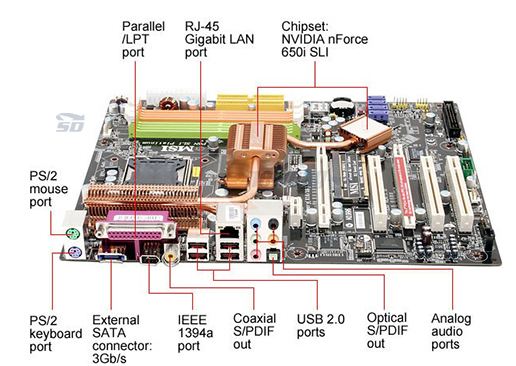
BIOS and CMOS
BIOS stands for Basic Input Output System, which is the area where all the information and settings of the motherboard are stored. This way allows better access and updates. It’s important in the booting process of a computer system.
CMOS stands for Complimentary Metal Oxide Semi-Conductor. The CMOS battery is a 3.0-volt lithium-ion battery cell or button cell. The cell is responsible to store information in the BIOS. A CMOS battery is typically named CR-2032 which is the area that is responsible for storing information when the system is powered off.
Input / Output Ports
Input and output ports are also generally known as I / O. These ports are present on the back of the computer and usually have a color code.
Here we have shown you the input and output ports with their colors.
- Pink Color: Microphone – 3.5 mm jack port
- Green Color: Headset, headphones, speakers – 3.5 mm jack port
- Blue Color: Monitor – Old motherboards equipped with VGA port
- Black and White: Newer motherboards than the HDMI port
- Colorless: Ethernet network cable
- Purple: PS / 2 keyboard and port
- Light green: mouse
- Blue: USB 3.0 / 3.1 port (same color as VGA port because VGA is obsolete)
- Colorless: USB 2.0 port (the same color as the Ethernet network cable port)
IDE and SATA Connection
There is a point to connecting storage devices such as hard drives and SSDs, which enables you to easily connect your hard drive to the motherboard.
IDE or Integrated Drive Electronics is used to attach hard disks, floppy disks, and HDDs. Actually; it is a 40-pin male connector that connects to the HDD.
Electrical Connections
There is a connector available on the motherboard for electrical connections, which is the biggest connector on the mainboard. Because it receives this power directly from the power supply, then SMPS uses this power to keep the motherboard working.
Input and Output Connections (I / O)
This section allows you to connect power cut switch cables, Reset Switch, and HDD LED cables. These connectors are generally found at the bottom of the motherboard.
CPU Socket
The CPU socket is a place where your CPU (CPU) is installed. This is where data processing and the transfer happens. Your CPU is the topmost part of any system. You must choose your motherboard based on compatibility with the preferred CPU before buying a CPU. For better performance, it must be 100% compatible with the mainboard.
Card Expansion Ports
There is a place on the mainboard for extra cards such as video cards, network cards, sound cards,s or PCI SSD. These extra slots are found in the lower half of the motherboard below the CPU socket.
Video Card Slot
The video card slot enables you to install a dedicated graphics processor on the motherboard, thus boosting your computer’s graphics performance more than an AMD APU or Intel CPU.
Network Card Slot
The network card slot is a space that allows you to insert the Network Interface Card or NIC. You can also connect to other computer networks via LAN or the Internet. It has an RJ-45 port on the back.
Modem Card Slot
By means of this section, you can connect your network card order to connect to the Internet via a telephone line. This unit normally has two RJ-11 connectors for connecting to a telephone.
Sound Card Slot
This is the place of the motherboard where the sound cards are mounted. Through these gaps, electrical signals are transformed into sound or sound signals that we can hear. Based on the type of sound, there are several ports on the back. There are usually several 3.5mm ports used for the following:
- Microphone
- Speaker
- Voice recording
- Joystick game
RAM Slot
RAM slot is one of the most important components of a motherboard. This is the point of connection where the RAM modules are located on the motherboard.
Types Of Motherboard
Motherboards are the most important part of a computer. Not only sound education but his alertness and dedication too are most required. The following are the most important types of motherboards based on their use.

AT Motherboard
These are the oldest kind of motherboards. AT stands for Advanced Technology (AT) electrical connections. AT motherboards were used in the mid-1980s measuring 13.8 by 12.8 inches. This motherboard creates trouble while installing new drives. This problem becomes more increased when they were used in the early 286/236 and 436 computers.
ATX Motherboard
ATX stands for Advanced Technology Extended, meaning motherboard configuration that was constructed in the mid-1990s and is still in use. The ATX motherboard is superior to the previous motherboard, the AT.
ATX is the most widely used design among motherboards used on smaller boards (including micro-ATX, Flex ATX, nano-ITX, and Mini-ITX. The
The size of a standard full-size ATX board is 12 x 9.6 inches. ATX motherboards appear to have undergone a lot of changes in recent times. The modern ATX mainboard has several advantages over its predecessors. Some common features and applications of the modern ATX motherboard are as follows:
- More power phases for cleaner and more constant electricity.
- There is more gap around the CPU socket to accommodate the large heaters on the market.
- More spacing between expansion slots for better graphics card cooling.
All of the above factors add to the advanced overclocking results.
Micro-ATX Motherboard
It is a smaller ATX motherboard with a smaller size of 9.6 x 9.6 inches. The size of some products has been reduced to 9.6 x 8.1 inches. Latest ATX motherboards have a maximum of seven PCI or PCI-Express expansion slots, while micro ATX boards have only a limit of four slots.
The Micro ATX motherboard has lots of advantages over the ATX motherboard and is listed below.
- This device is compact and lesser than the ATX motherboard, which has more ports than the ATX.
- Better motherboard than other ATX or ITX motherboards.
Mini ITX Motherboard
The ITX Mini has a size of about 6.7 x 6.7 inches, which is smaller than any standard motherboard. Some of the features and benefits of the Mini ITX board are listed below.
- Smaller size.
- Fan-free cooling enables it to consume less energy.
E-ATX Motherboard
The E-ATX motherboard is the same as the modern ATX, and its size is very large compared to the ATX motherboard. But due to its size, it has many features and applications that other normal motherboards do not have.
E-ATX is mostly used for gaming. This board can be constructed with a lot of memory space and can accommodate a powerful CPU with extra cores. The features and benefits of the E-ATX motherboard are given below.
- E-ATX has many PCI slots and DIMM slots.
- These boards have built-in WiFi, sound cards, built-in troubleshooting features, and powerful VRM.
- Allow installing a maximum of 128 GB of RAM.
- These are some of the goal-setting that you can apply.
- In addition, several features such as overclocking, USB 3.0, USB 3.1, lightning, coolant expansion, and more.
With that in mind, if you want to build a great computer with confusing components under the hood, these motherboards are the best.
Features Of Motherboard
While buying a computer system, keep in mind the higher the price range of the motherboard will have additional features. A motherboard has lots of features and it is not possible to explain all of the features. But some of the most important ones are explained below:
On / Off Switch on the Board
This switch is generally used during system assembly, which can be used to test parts before connecting the case panel. Another application is in decorative bags that do not have panels or systems that are used for overclocking. Of course, this quality will not be very necessary for regular users.
Troubleshooting LED Lights
These lights have nearly the same function as the speaker on the motherboard. A small beep at the start of the system points out that all components have been tested and are safe. If this beep is heard in other ways, based on the type of motherboard and manufacturer and from the manual, the system encounters an error. For the ease of the motherboard, manufacturers have designed LED lights that will show the defective part more simply.
Wi-Fi Card
If the network cable is not available near your system, this card will come in handy and you can use the wireless connection.
Dual Network Ports
A fast network port will meet the needs of most users. But if you use this system as a server or have special uses, these ports will definitely work. Motherboards typically use an Intel network card for the LAN port. But somewhat more professional motherboards use Killer network cards and claim to have speed and quality beyond regular network cards.
Beauty and Being Special
If you put your case under the table or use simple cases after buying a computer, you do not need to check the lighting of your motherboard. But if you love the beauty of your case and choose a glass case for your system, must pay attention to the lighting options. You can also use water coolers instead of lights if your budget allows.


